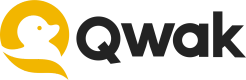Workspaces
Ideate, experiment, and improve models using managed Jupyter Notebooks
Overview
Qwak Workspace allows you to test and run machine learning models on the Qwak infrastructure and experiment with different features before deploying them to production.
Workspaces support real-time collaboration, secure API keys, and efficient file management to ensure smooth workflows on scalable resources.
Workspaces are defined on an account level and accessible to all account members.
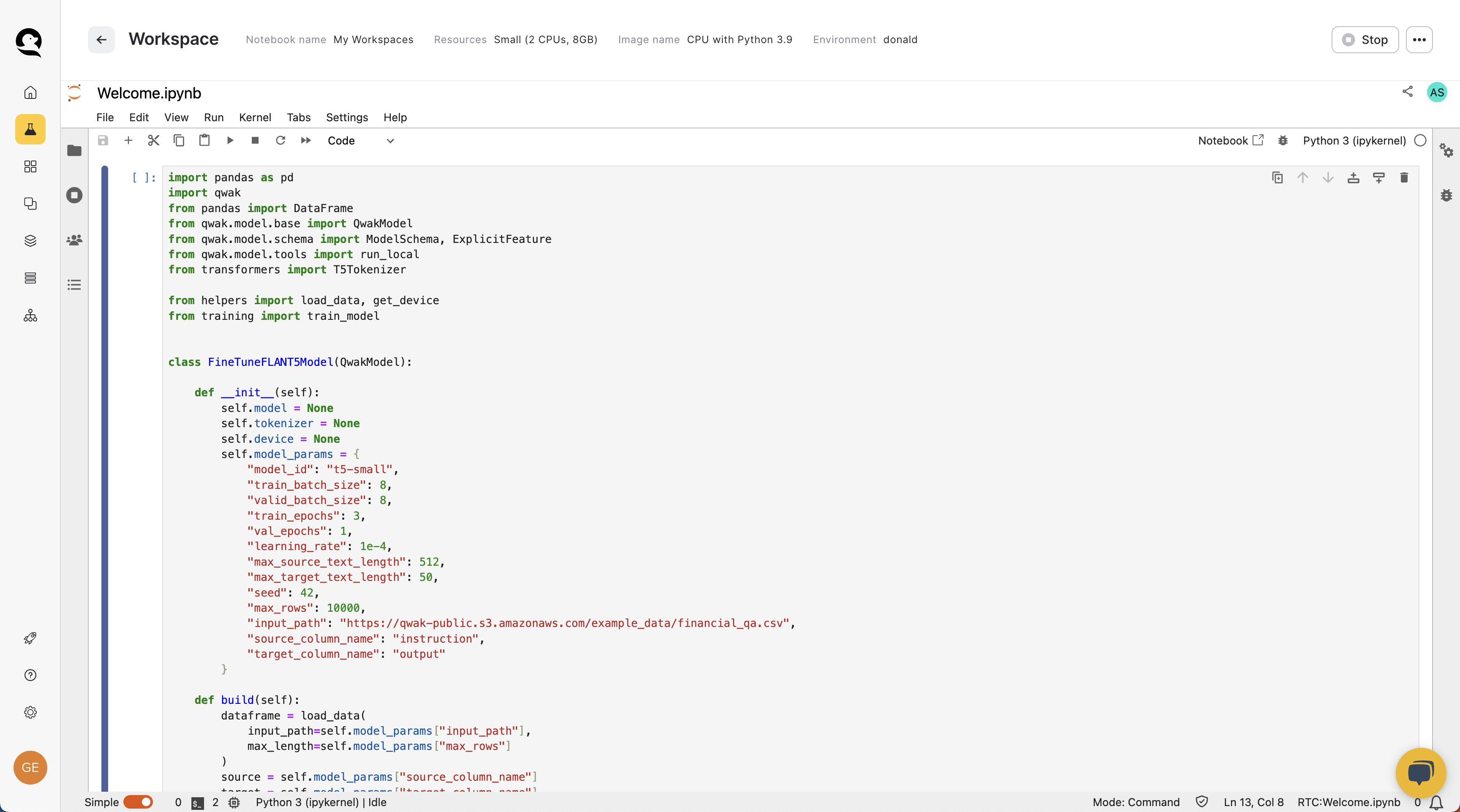
Run models quickly on a Qwak Workspace
Creating new Workspaces via UI
To create a new workspace via the UI, simply follow these few steps:
- Go to the Workspaces tab on the right sidebar
- Click Create new workspace
- Choose a name, an instance and a Python version to run your notebook
- Click Save Workspace and wait for your new Workspace to start.
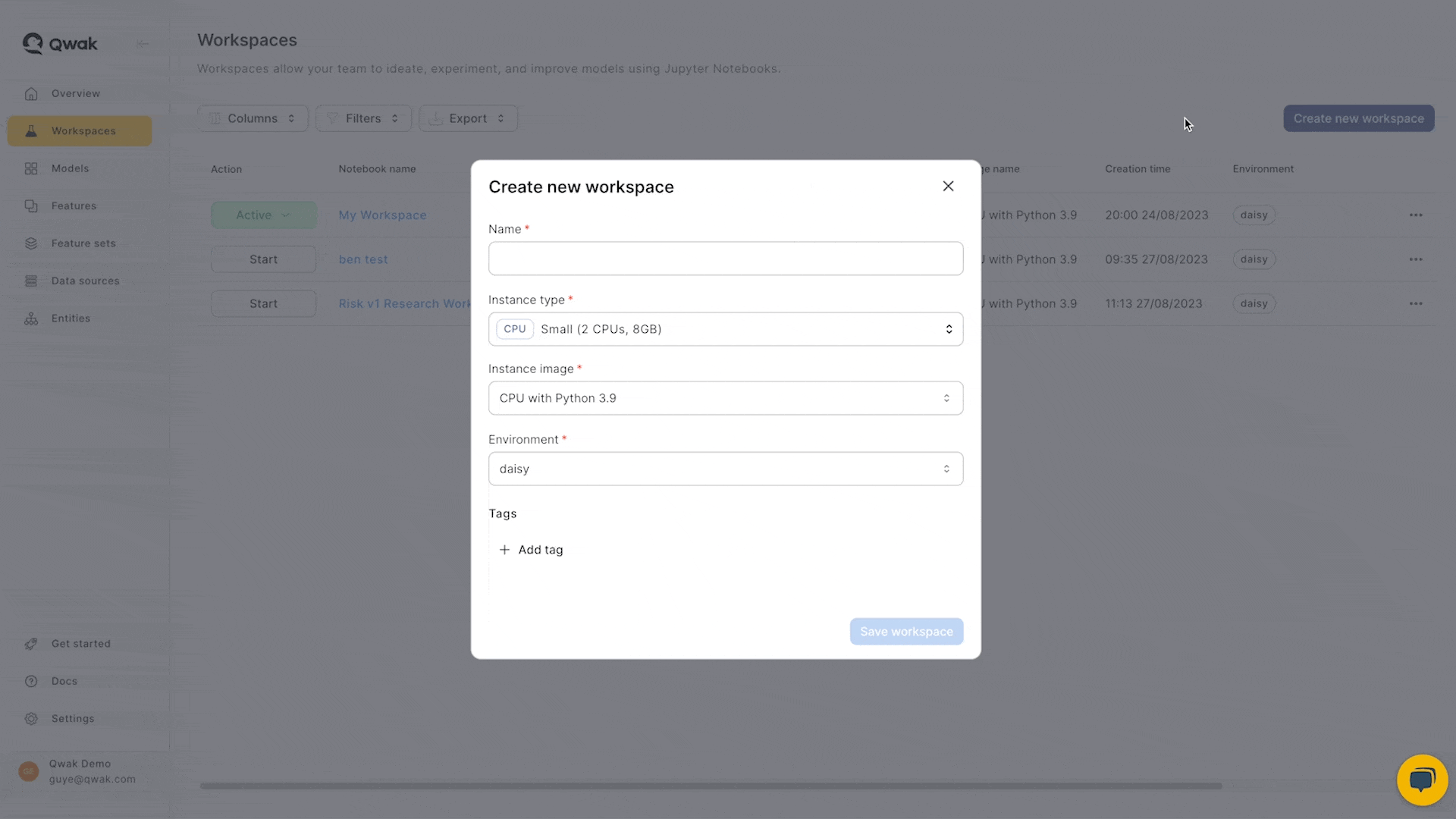
Notebook Idle Time
Workspaces will automatically stop after 120 minutes of inactivity to save resources.
To restart a stopped notebook, simply click the start button again and see your saved files again.
Managing Packages in Workspaces
You can install python packages in workspaces and reuse those packages also after stopping/starting the workspace.
In order to re-use installed packages please use the Workspace_Notebook only. In addition to install packages you can:
- Installing using the Console of the
Workspace_Notebook - Installing using terminal: open the terminal and install the requested packages.
Managing Workspaces via SDK
Workspace names are unique, so to update and edit a workspace, use either workspace ID or the workspace name.
Creating new workspaces
Use the below command to create a new workspace named My Workspace on resources of your choice.
qwak workspaces create --name "My Workspace"
Updating workspace resources
Use the below command to update the resources of an existing workspace. You can get the Workspace ID directly from the UI or the CLI after creating a new Workspace.
qwak workspaces update --name "My Workspace" --instance medium
Stopping workspaces
Use this command to stop a running workspace. Stopping a workspace keeps all the files and allows you to restart whenever you wish.
qwak workspaces stop --name "My Workspace"
Deleting workspaces
Use the below command to create a new workspace named My Workspace on resources of your choice.
qwak workspaces delete --name "My Workspace"
Available Images
When creating a new workspace, you may choose different images for your Jupyter notebook:
- Python 3.8 for CPU instances
- Image ID:
cpu-38
- Image ID:
- Python 3.9 for CPU instances
- Image ID:
cpu-39
- Image ID:
- Python 3.8 for GPU instances
- Image ID:
gpu-38
- Image ID:
- Python 3.9 for GPU instances
- Image ID:
gpu-39
- Image ID:
Workspace instances
Qwak offers a wide range of instance size to run Workspaces:
- General-purpose instances provide varying levels of CPU and memory to optimize efficiency and performance.
- GPU-based machines offer a wide selection of GPUs to run your Jupyter notebooks.
Please refer to Instance Sizes for the full list of the available instances.
Updated 4 months ago